Ever you go onto Facebook to catch up on your news feed, and suddenly you find the video playing, without you tapping anything, If automatically playing videos drive you insane, we will help. With simply quick and easy tweaks in your settings, it's simple to keep clips static while you scroll through your feed.
Note: stopping this feature from desktop ( web version ) will not prevent it from playing on mobile app version, so you should turn it off from the app on your mobile
To Stop Facebook Autoplay Videos On the web
1- Log in to Facebook on a computer and then click the down arrow icon are the top-right of your Facebook homepage then Scroll down the menu, and click on "settings."
2- click "Videos" option on the left sidebar, you'll now see options for "Auto-play Videos." set Auto-play videos to off.
To Stop Facebook Autoplay Videos On mobile app
1. Go into your Facebook app, click the menu icon on the right, scroll down and tap "App Settings"
2. Select "Videos play automatically" and Turn it off.




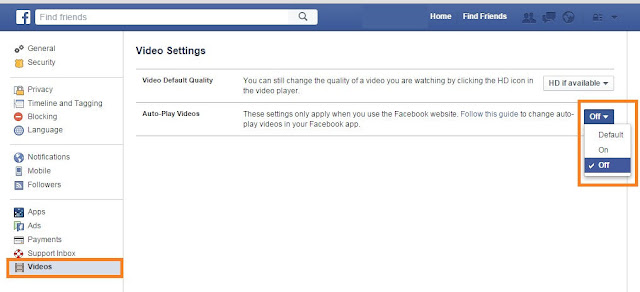


0 comments:
Post a Comment