Windows made the process of resetting the computer much easier from Windows 8 in case whenever things gone wrong. When resetting/refreshing is the only solution to help your Windows operate properly, you can easily just go to Settings app then Update and recovery, and use each from the method there.
But that will be just when you've still got entry to your desktop. Let's say things really gone wrong and you've got no entry to your desktop or perhaps can’t get Settings app to operate the right way.
Here is a fast hint that allows you to boot on the Advanced boot option directly from login screen.
Start Windows 10 and then on the login screen, select the Power button. Hold down the Shift key then click restart option.
Make sure you are holding the Shift key down when Windows is restarting and don’t release it till you see the first screen with the troubleshoot option. You'll see the below screen. Click Troubleshoot.
On the upcoming screen, select the Reset this PC button to begin Reset process.
The Reset process has 2 options in Windows 10 :
- Keep my files (Removes apps and settings, but keeps your personal files.) And that's very similar to Refresh such as Windows 8.1
- Remove everything (Removes all of your personal files, apps, and settings.) that’s almost the same as a new install.
Pick the one that you prefer to begin.
That’s what is needed. You won’t need an installation disk to finish the reset and just in case your Windows was activated, you won't have to activate it again.



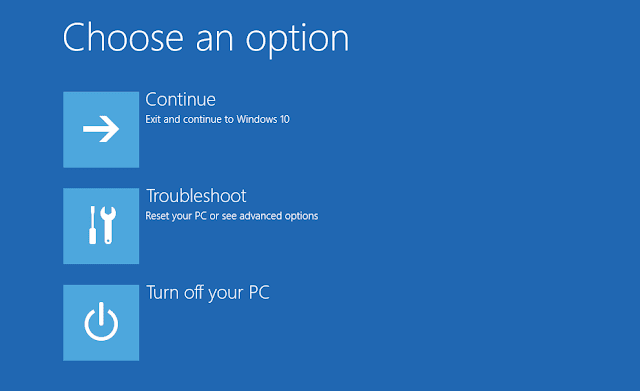

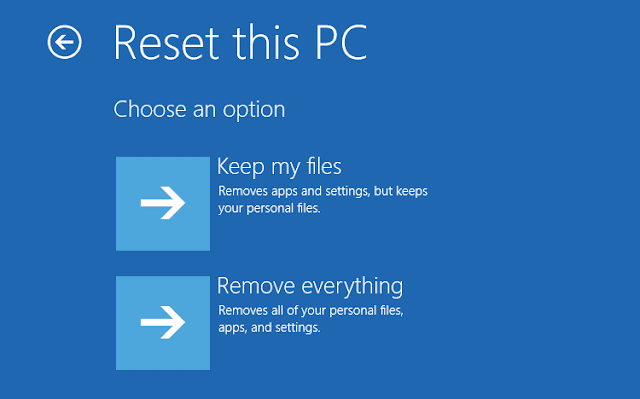
0 comments:
Post a Comment